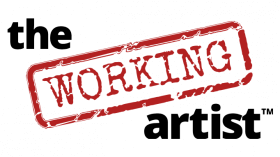To complete a lesson or module click this button:

After a quiz you will see this button once you have passed (usually 80%). Clicking this will complete the quiz and quiz page.
You can try the quizzes as many times as you like.

When you complete a quiz you will see the ‘CLICK HERE TO CONTINUE’ button. This will mark the quiz and the page complete.
If you don’t see the button it means that you did not complete the quiz with sufficient correct questions yet. You can see your results question-by-question by clicking ‘View Questions’
Try the quiz again by clicking RESTART QUIZ!
Clearing Cache
From time to time we may ask you to clear cache. This may happen after a site update when you browser may ‘remember’ some things wrongly about a page you have visited before.
Keyboard shortcuts
Chrome, Firefox, Opera
MAC: Command+Shift+Delete
PC: Control+Shift+Delete
This open a window with ‘clear cache’ selected.
Click ‘Clear browsing data’ or ‘clear now’
Then refresh page
Safari:
Command+Alt+E
Then refresh/reset page
At the end of each Video Workbook, you have the option of downloading a PDF of your Workbook. To be able to view your PDF, you will need a PDF Reader which you can download here.